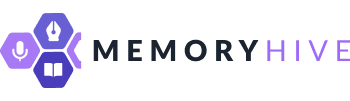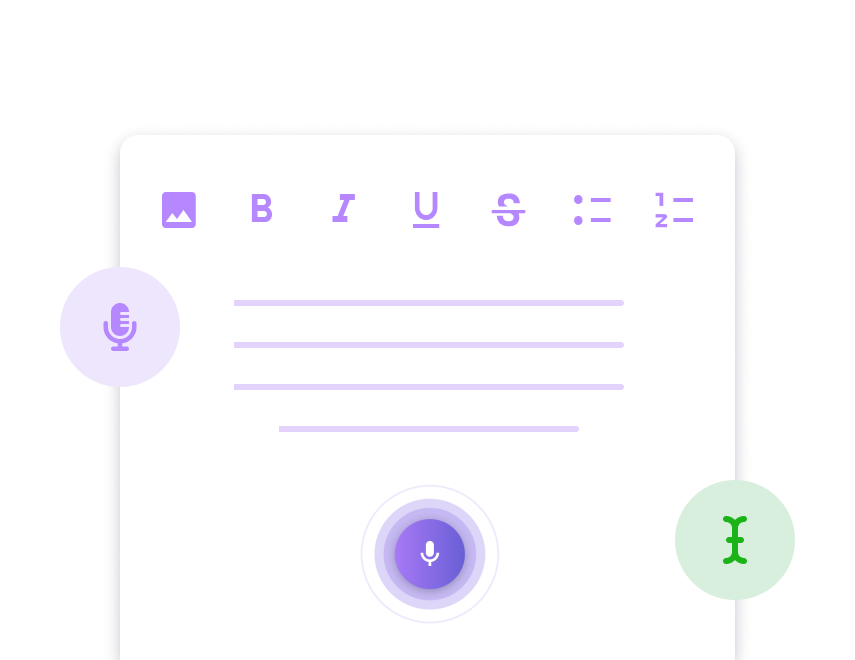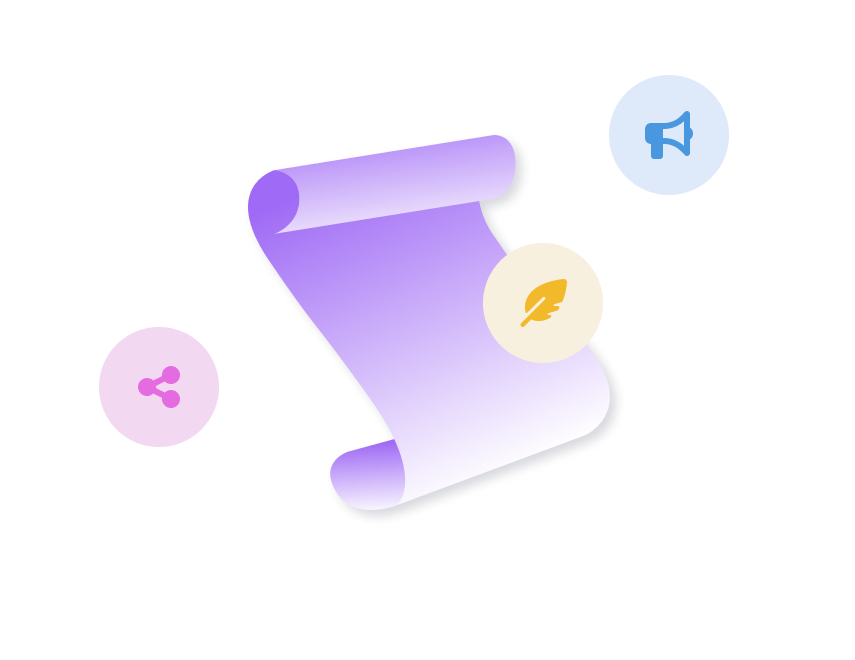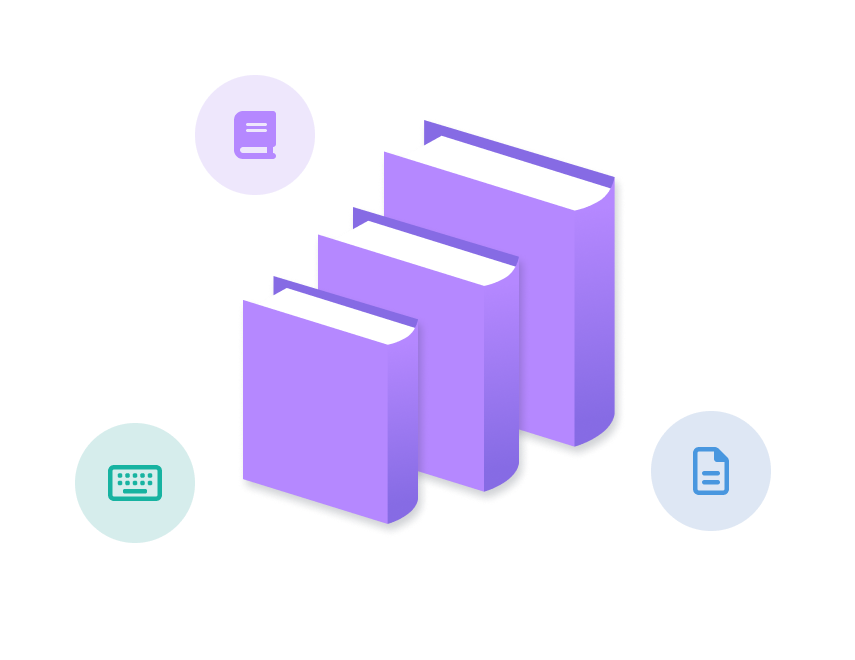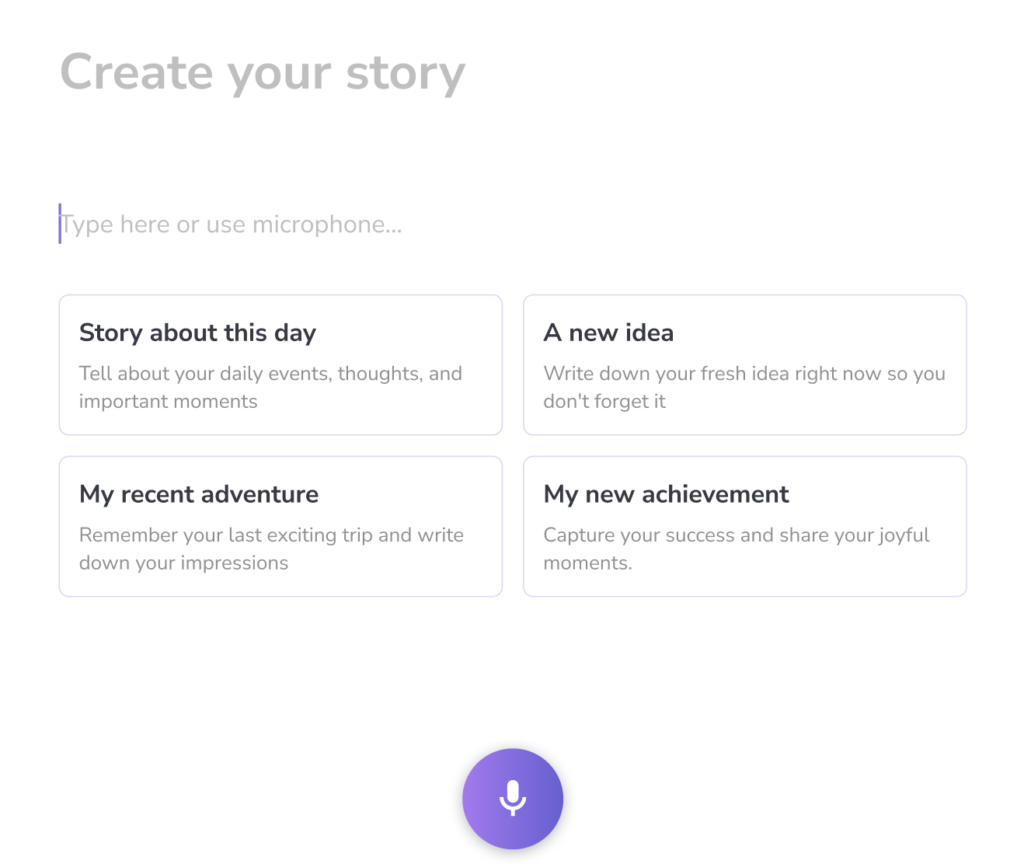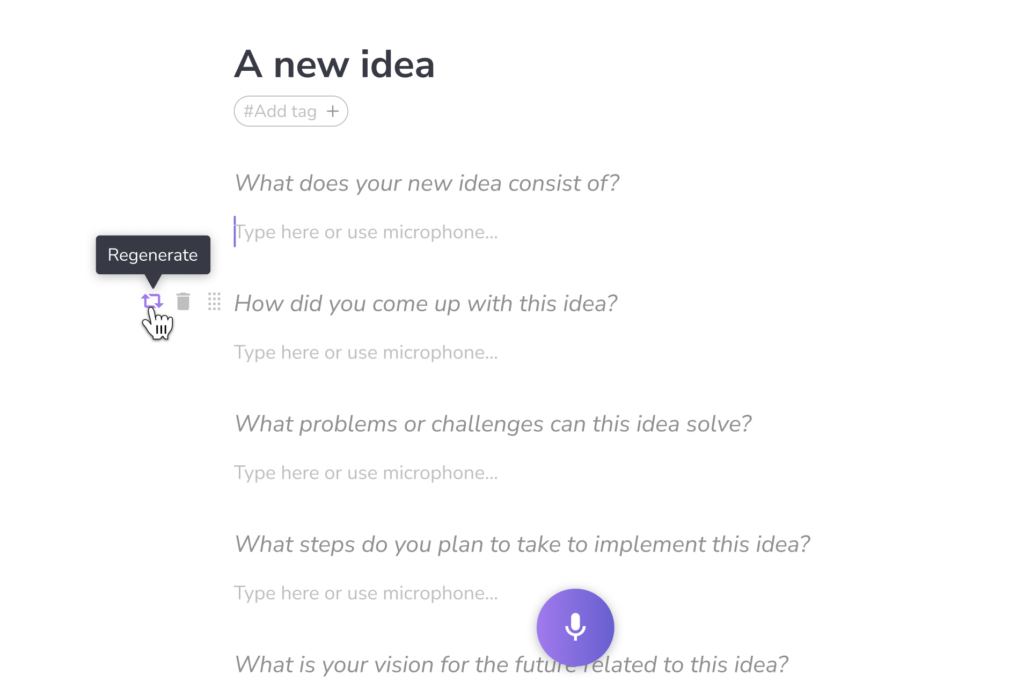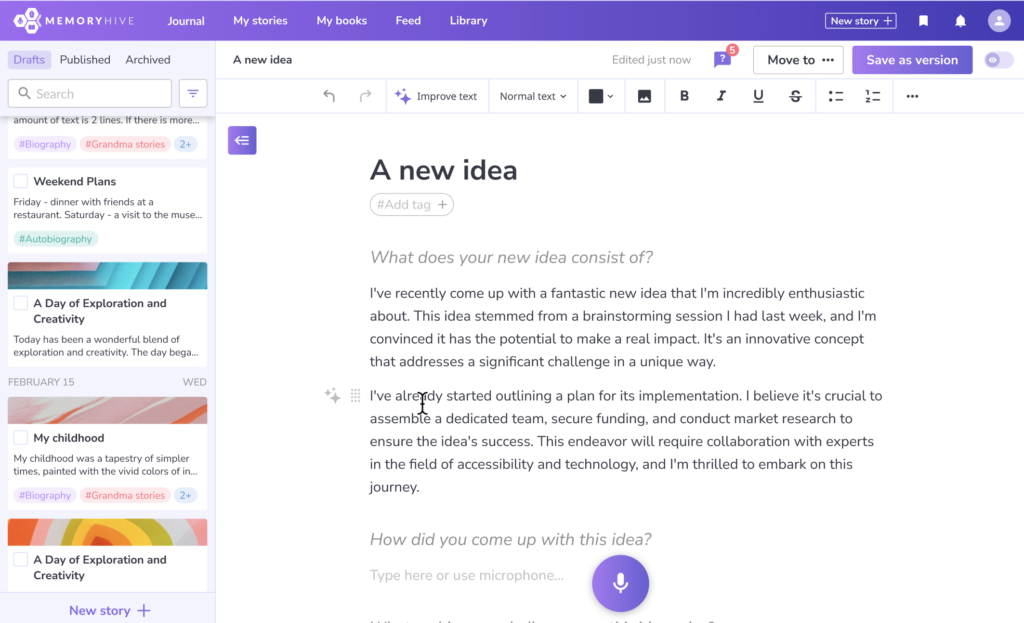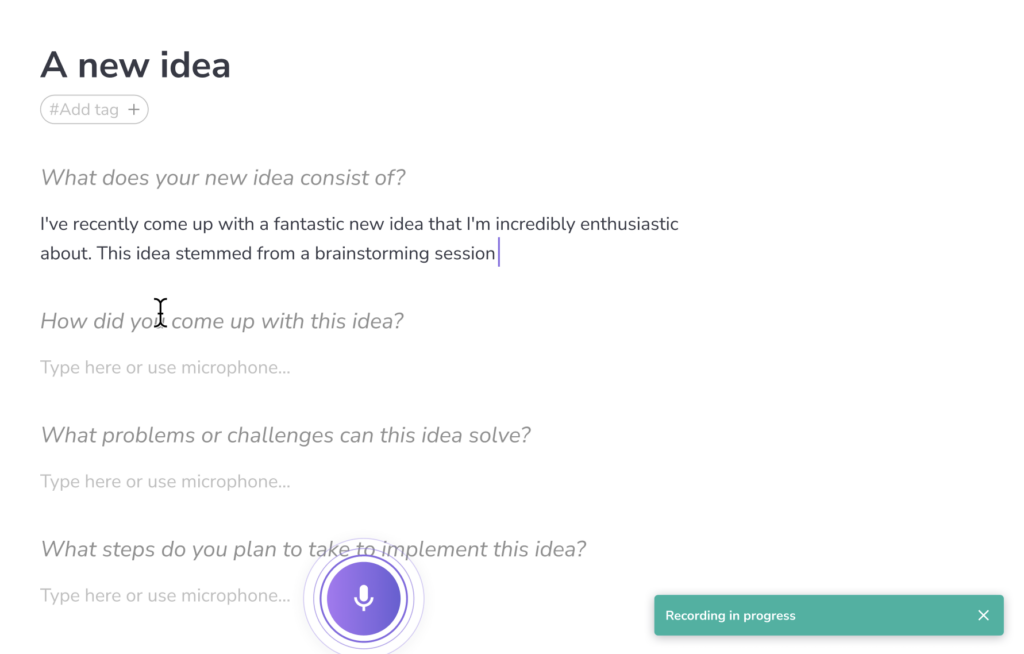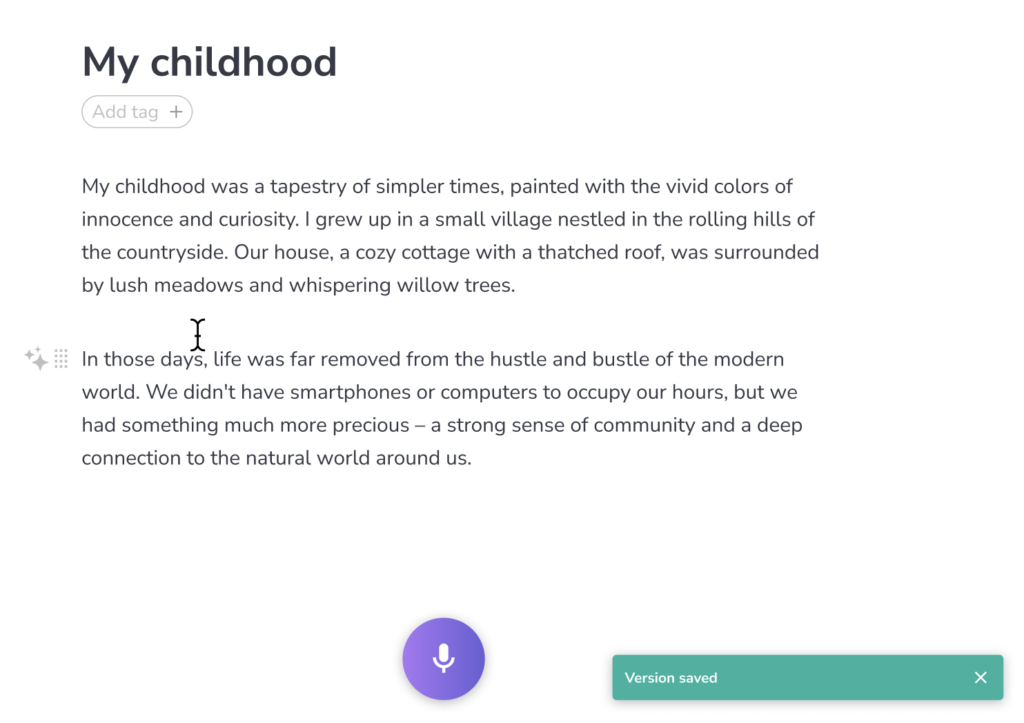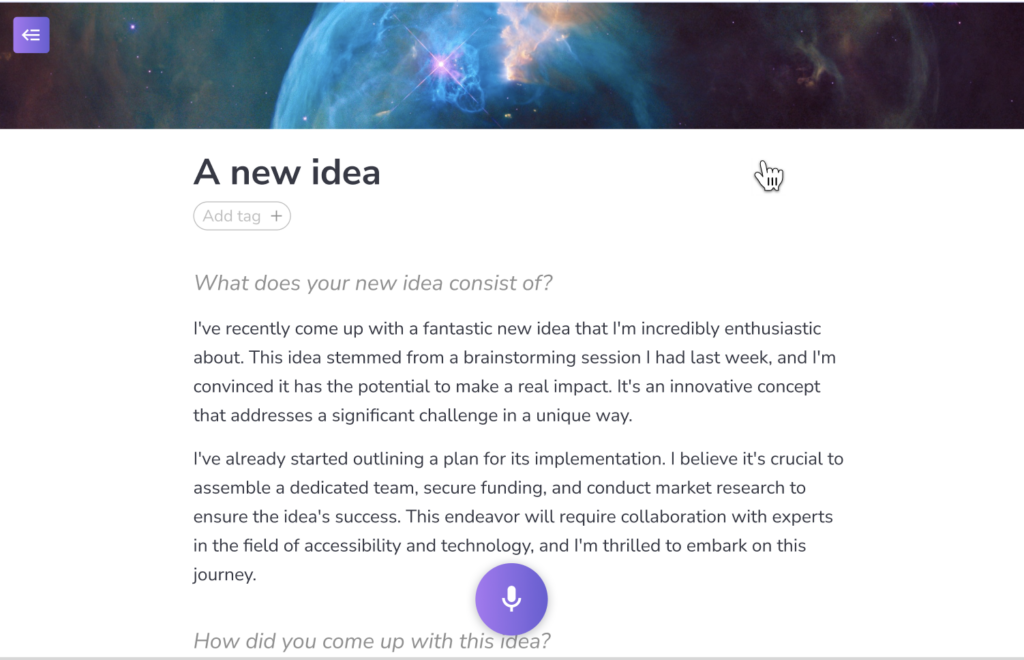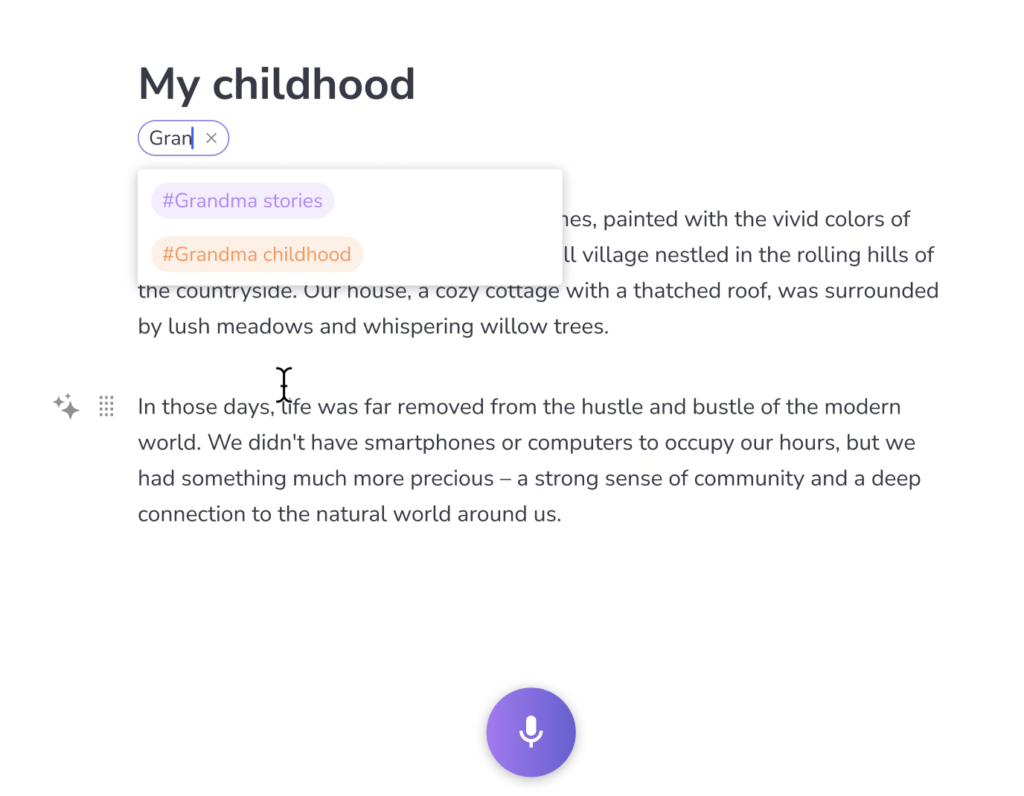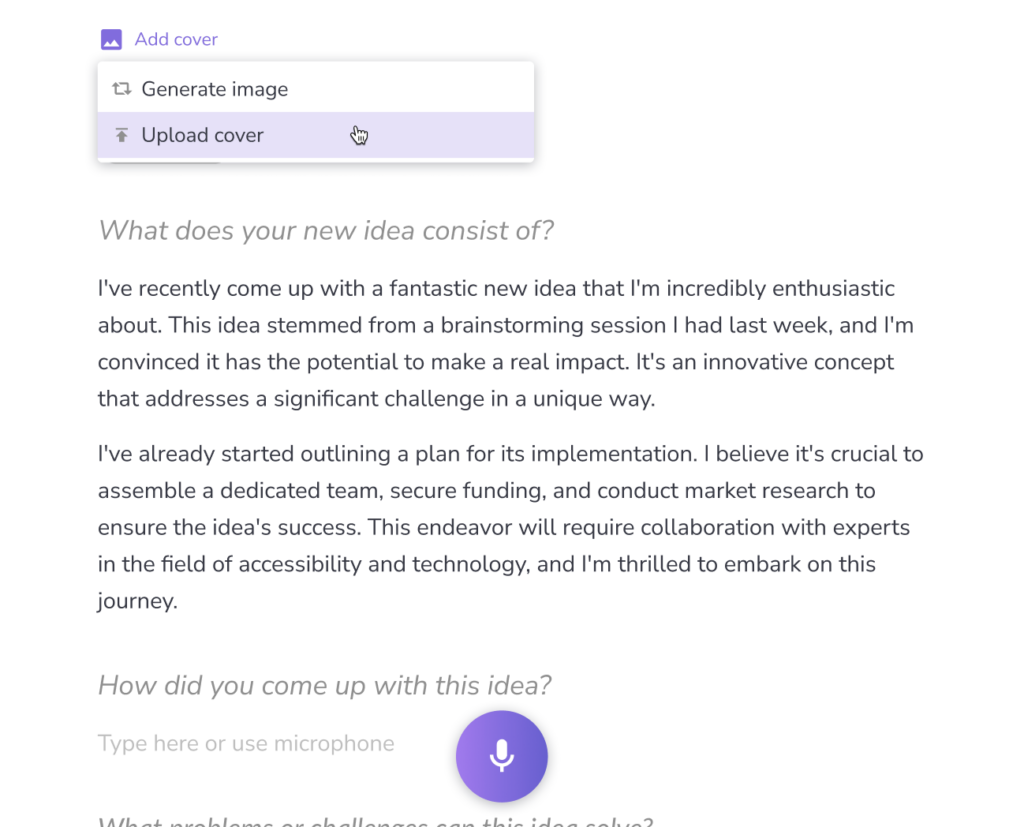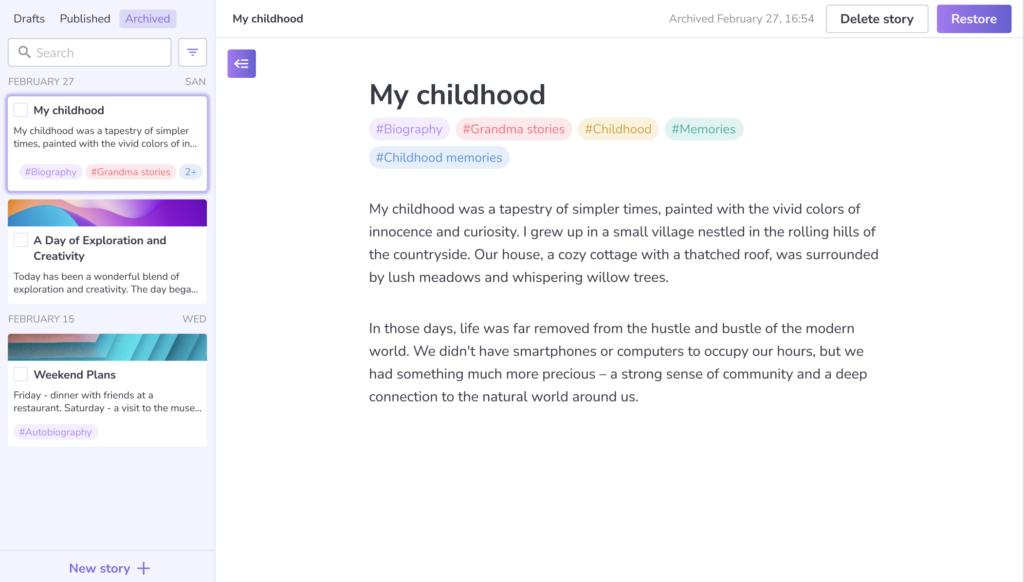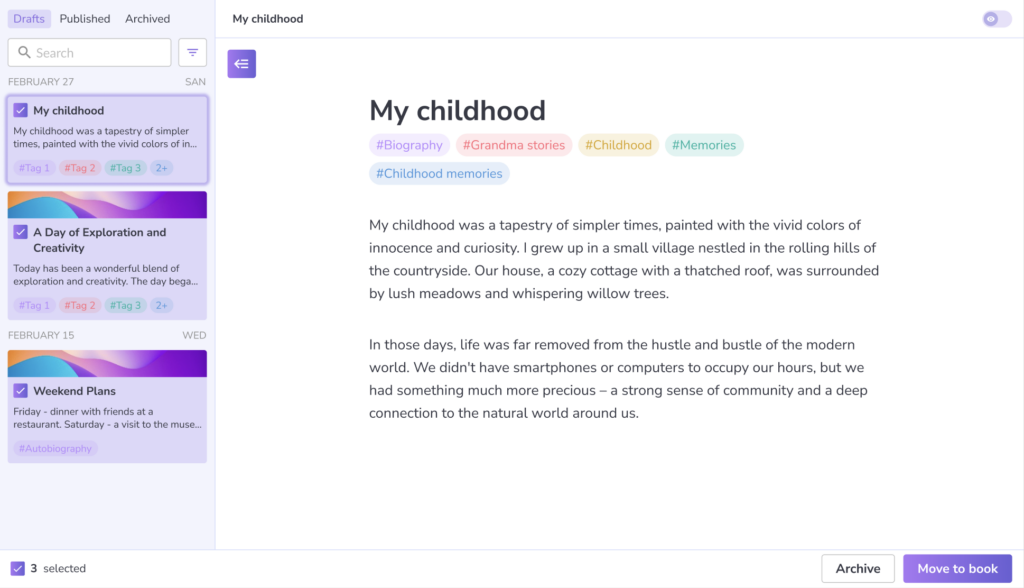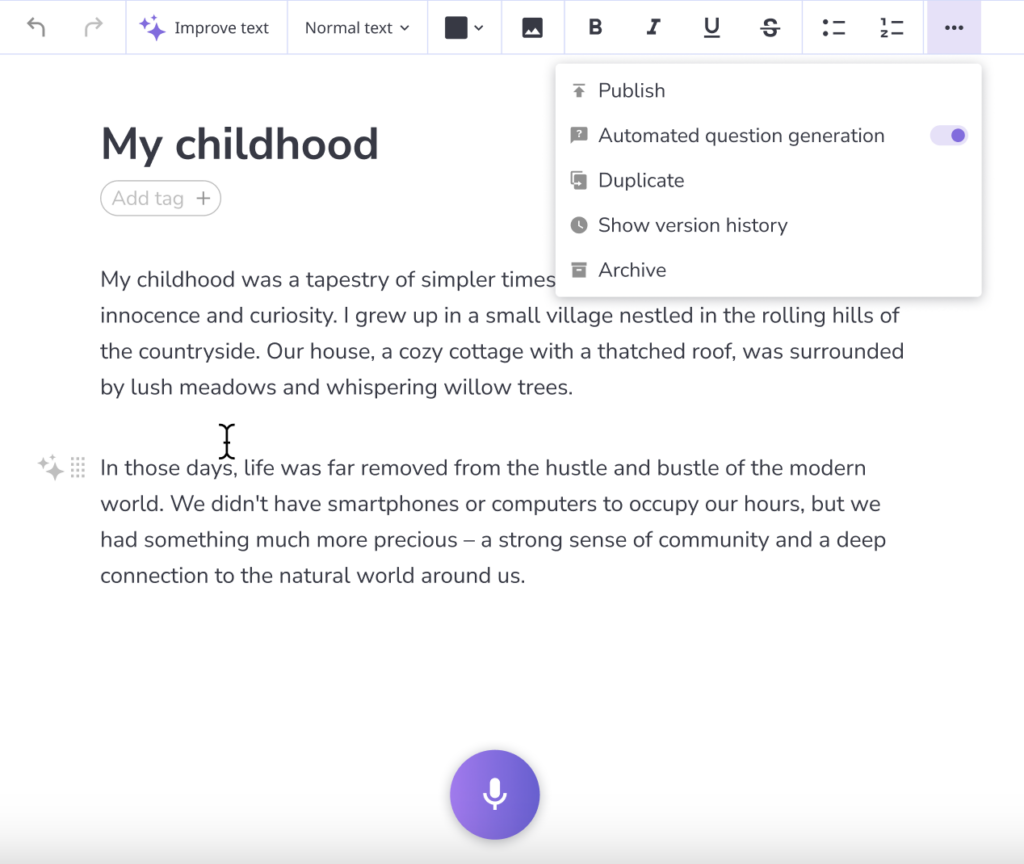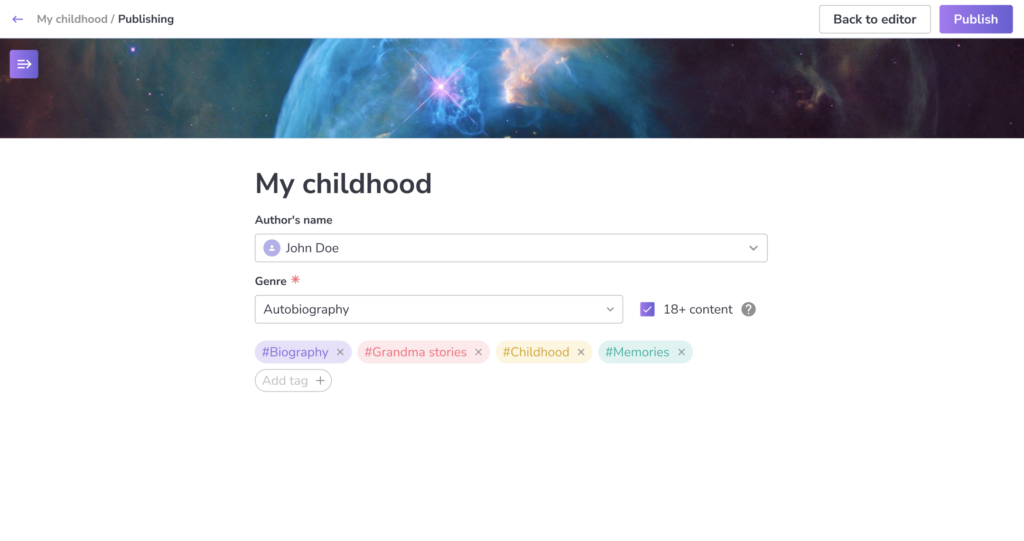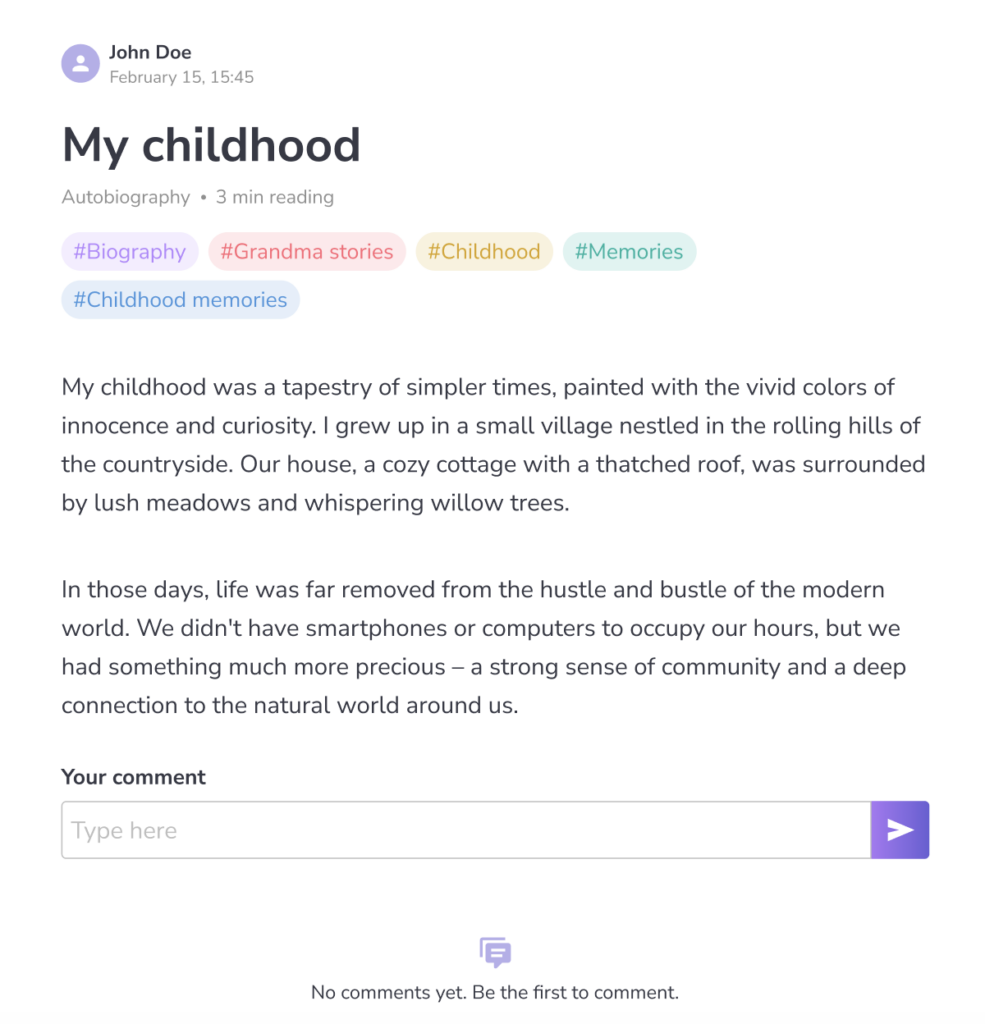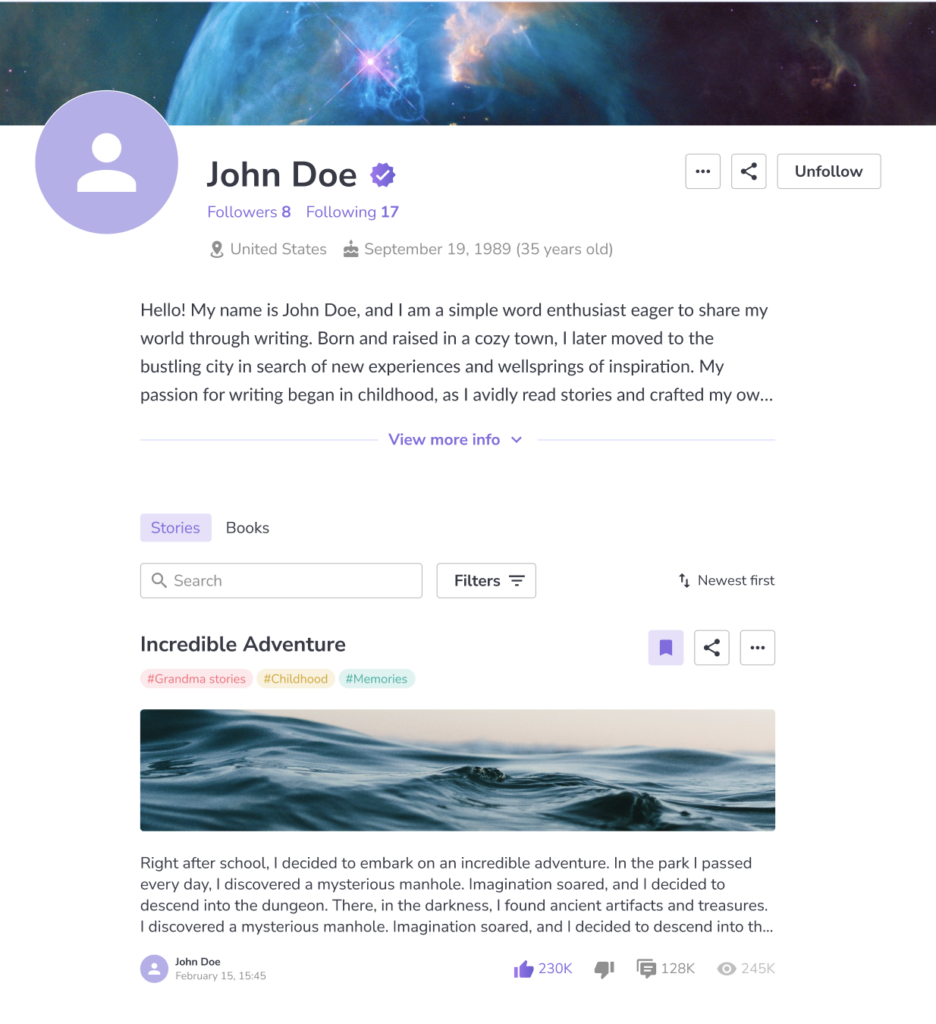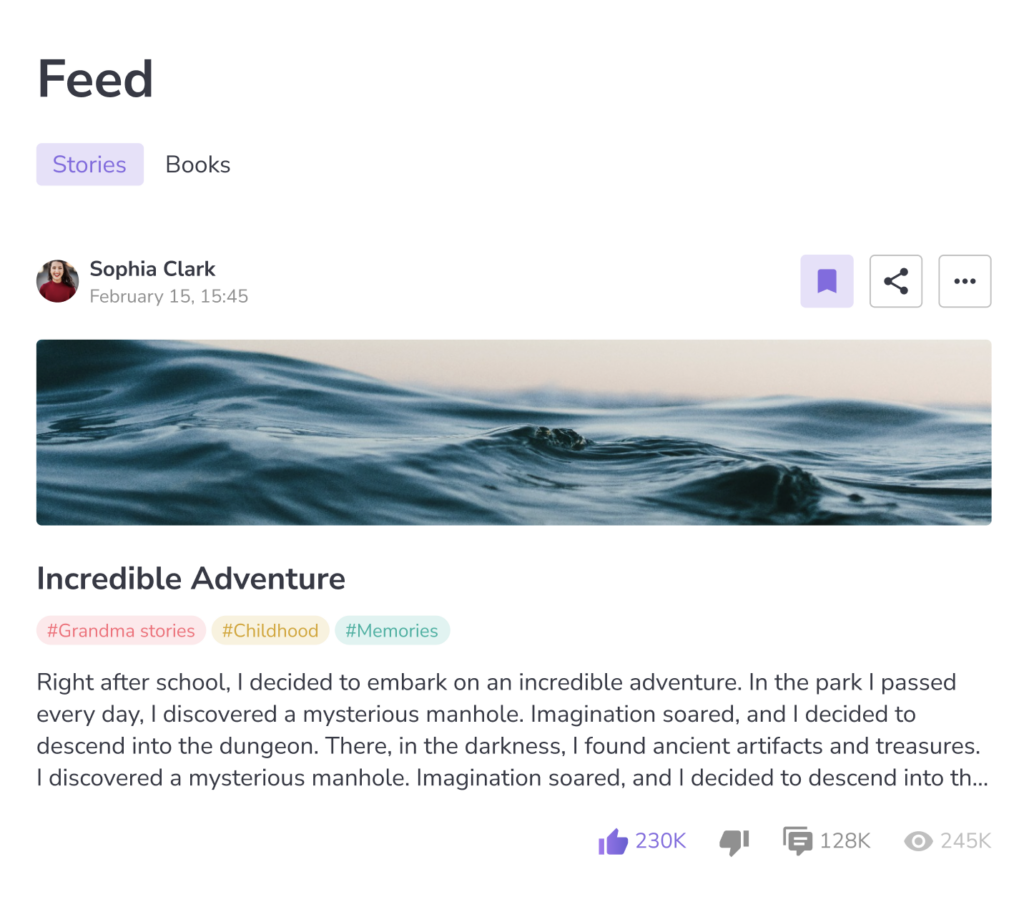Creation
Do you want to write your own story?
Just head over to the “My Stories” page to begin. Once there, you can start right away!
You can click “Create story” button and start writing your story.
You can use the microphone to dictate your story or simply start typing. If you need a little inspiration, you can also choose from our ready-made templates to get started. It’s that easy!
Templates
When you go to the story creation page, you’ll find a variety of templates to choose from. Selecting a template will automatically set up your story with a matching title, saving you the effort of coming up with one yourself.
The template also includes a series of questions to help guide your story. You can answer them as they are, customize them, or remove them entirely—it’s up to you! These questions are designed to make it easy to get started and add structure to your story.
Once you publish your story, others will be able to see these questions along with your answers, providing a more interactive reading experience. You can always go back and make changes to your story later, so don’t worry about getting everything perfect on the first try. Have fun creating!
Using voice input
To start dictating your story, just click the microphone button. You’ll need to give your browser permission to use the microphone, so make sure you have that set up.
Once you’ve granted permission, you can turn on the microphone and begin speaking. Your words will automatically appear in the text editor, creating your story as you go.
You can stop recording at any time by clicking the microphone button again. Just be aware that if you navigate away from the story creation page, the microphone will be turned off, so it’s best to finish or save your work before moving to a different part of the app.
Now you’re all set to dictate your story! It’s a quick and easy way to capture your thoughts without having to type everything out. Give it a try and see how your story takes shape.
Using typing
You can start creating your story simply by typing into the input field. The story is automatically saved as you go, so you don’t have to worry about losing your progress.
If you don’t add a title for your story, don’t worry! The app will automatically use the first three words of your text as the title. Once you’ve started typing, your story is saved, and you can continue to build on it at your own pace.
Feel free to type as much or as little as you’d like—the system will handle the rest, ensuring your story is safe and ready for you to revisit whenever you need.
Editing
You can edit your story at any time using the text editor. You can also personalize your story by adding a cover or including tags to help organize your content.
To add tags, click the “Add Tag” field, and choose from the existing tags or type in a new one. Simply press Enter, and your new tag will be created with the text you entered.
These options give you the flexibility to tweak your story, add visual elements, and categorize it with relevant tags for easy searching later on. It’s all about making your story uniquely yours!
Versions
You can save a snapshot of your story any time you make changes—whether you’ve updated the cover image, edited the text, or made other modifications. Each snapshot is saved as a new version, so you can always see how your story has evolved.
What’s great is that you can view all these versions later on and even restore them if you want to revert to an earlier draft. If you decide to restore a version, your current story will be saved as a version, and the restored one will become your working draft.
This feature gives you peace of mind as you work on your story. You can try out new ideas, experiment with different covers, and edit your text without worrying about losing earlier versions. It’s like having a time machine for your story!
Cover updating
To change the cover of your story, just click the designated area at the top of your story. From there, choose an image that suits you. You can then crop the image to fit, and it will be applied as your story’s cover.
Once you’ve set the cover, it will be visible when you publish your story and when others read it. If you ever want to change the cover, you can do so at any time.
This simple process lets you personalize your story’s appearance, making it unique and visually appealing. Experiment with different images, and don’t hesitate to update it whenever you like. After all, it’s your story, and it should look just the way you want it!
Archived stories
You can archive your story at any time, even if it’s already published. An archived story won’t show up in publications or in your drafts, so it’s a great way to hide stories you don’t want to see right now.
If you ever change your mind and want to bring an archived story back, you can unarchive it, and it will return to its previous state—whether it was a draft or a published story.
Archiving gives you the flexibility to manage your stories as your needs change. It’s an easy way to tidy up your workspace or remove stories from view without permanently deleting them. This way, you always have the option to revisit archived stories if you decide you want them back in the mix.
Draft stories
All the stories you’re working on, except for those that are archived, will be saved in your drafts list, allowing you to return to any story for editing at any time.
You can also filter your stories by tags or creation date, making it easier to find what you’re looking for. This is especially useful if you have a lot of stories in progress.
Additionally, you can select a group of stories and perform actions on all of them at once, saving you time and effort. This feature is handy when you want to archive, publish, or delete multiple stories simultaneously.
These tools give you flexibility and control over your stories, helping you manage and organize your work more efficiently. Whether you’re working on one story or many, you can easily find, edit, and manage them according to your needs.
Publishing
You can publish any story you’ve written, making it available for all users to read. To do this, select the story you want to publish, click the three-dot menu in the top right corner, and choose “Publish.”
This will take you to the publication screen, where you can change the story’s cover, update tags, and, if needed, select the author profile (you might have two profiles for publications). If your story contains adult content, you should mark it with the appropriate flag to let readers know.
Once you’ve published your story, all tags associated with it become publicly accessible, allowing people to find your story based on those tags. So, be sure to choose your tags carefully to make your story easier to discover.
These simple steps make it easy to share your story with a broader audience. Remember, you can always update the story later or add new tags to make it even more visible. Enjoy sharing your story with the world!
Published stories
All of your published stories will be available on a separate tab within the “My Stories” page, and they will also be visible on your profile. Here, you can view all your published stories, as well as archive them if needed.
This tab supports the same filtering options as your drafts, so you can easily find specific stories by filtering by tags or creation date. You can also quickly see how many likes each story has received, giving you insights into which stories are resonating with your audience.
This setup makes it simple to keep track of all your published stories, revisit them when needed, and manage them as you see fit. Whether you want to check on the popularity of your stories, locate a specific one, or archive those you no longer wish to display, this tab has you covered.
Duplicate story
You can duplicate any of your stories, whether they’re drafts, archived, or even published. The duplicated story will be created as a new draft, entirely separate from the original. It will have its own version control, so any changes you make to the copy won’t affect the original story.
Duplicating stories is handy if you want to experiment with different styles, create variations of a story, or keep one version private while making another public. It allows you to try out new ideas without risking the original content.
This feature gives you the flexibility to explore different writing approaches, make edits without impacting the original, and tailor stories for specific audiences. You can always go back and create new duplicates, providing endless opportunities for creativity and exploration.
Discover a new way to write and publish stories with our advanced features. Our AI and voice dictation make storytelling easy and engaging.