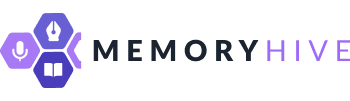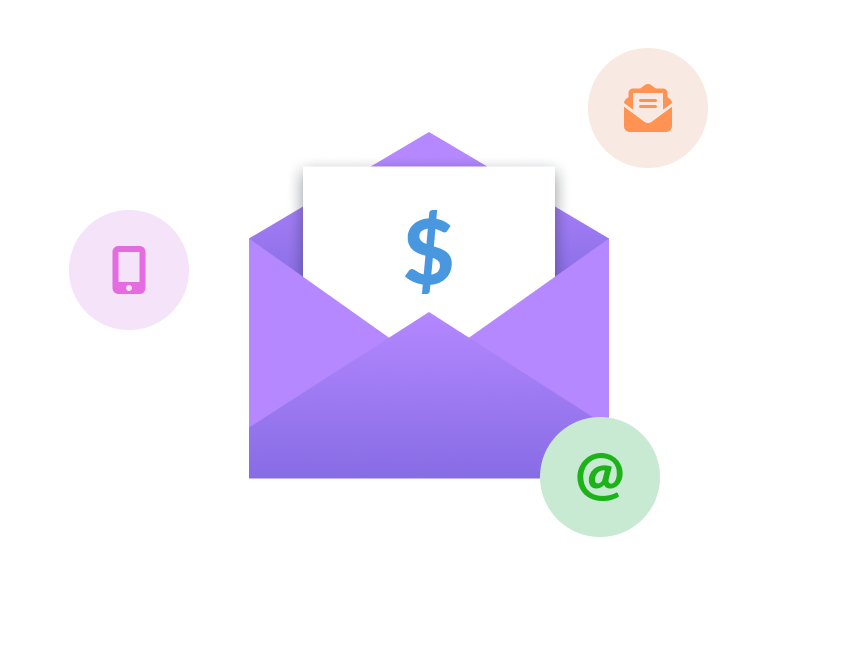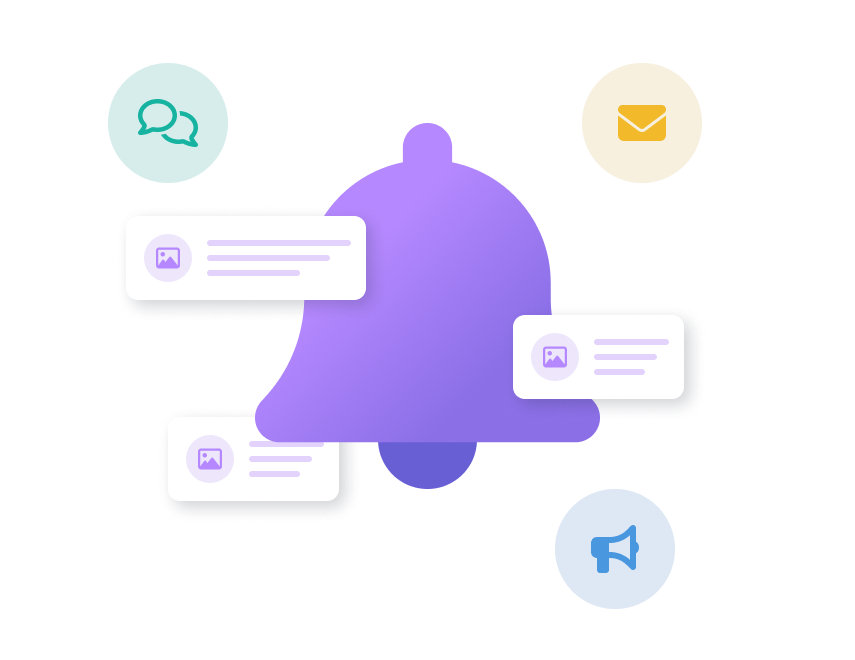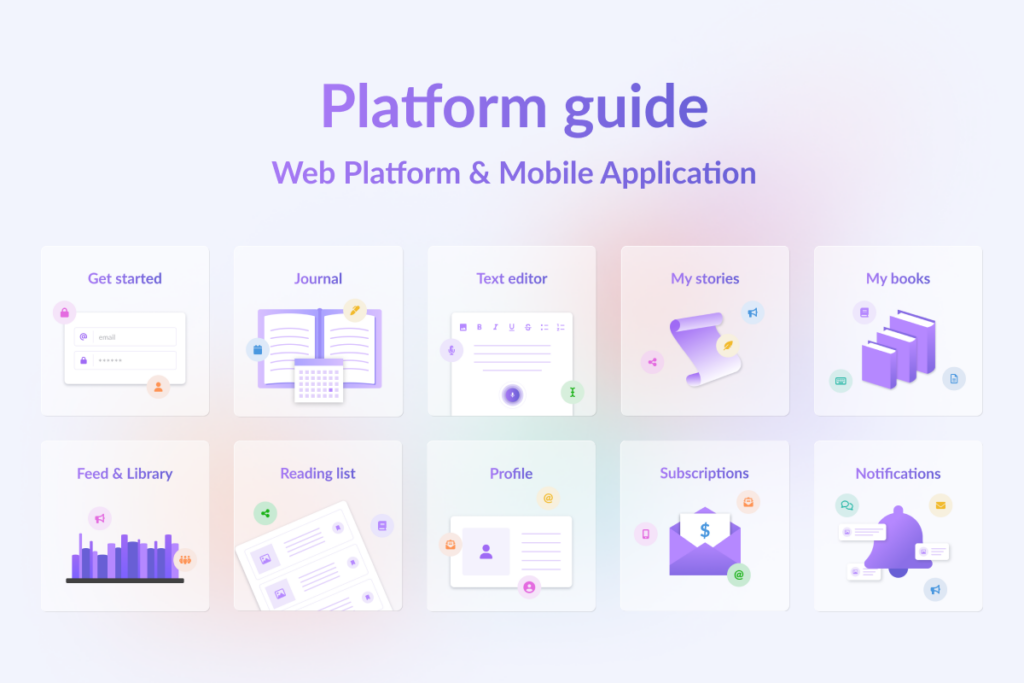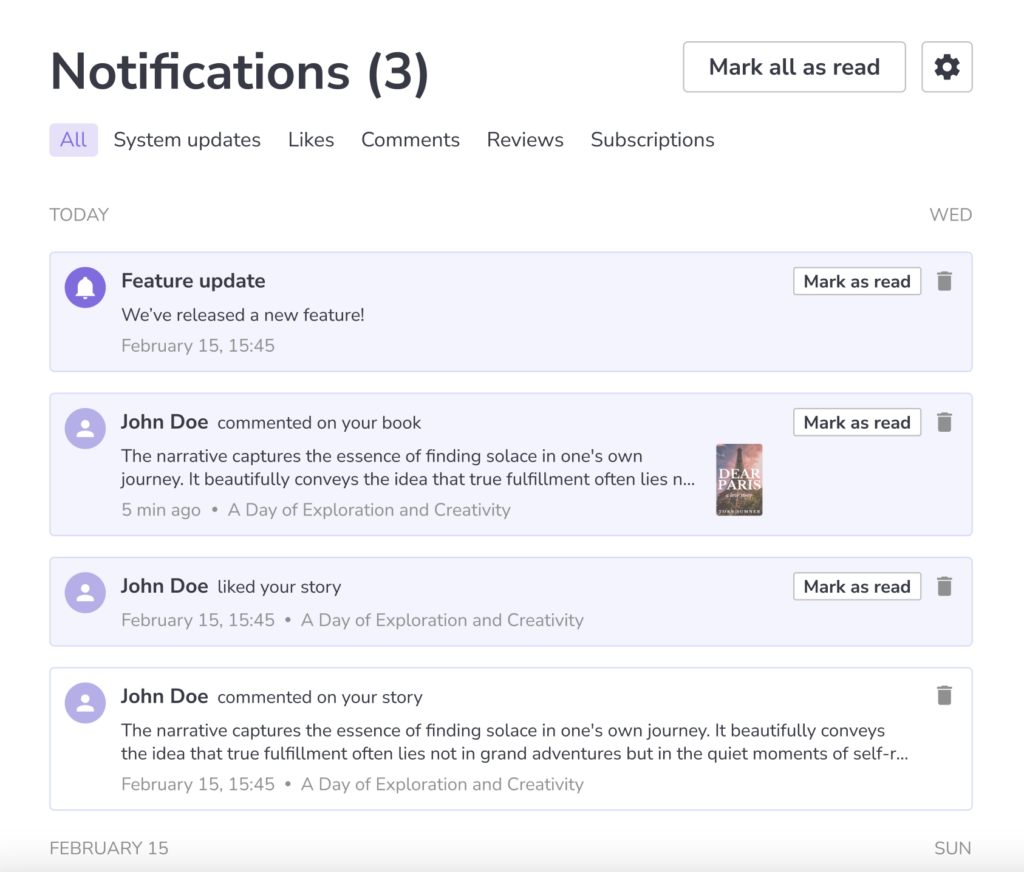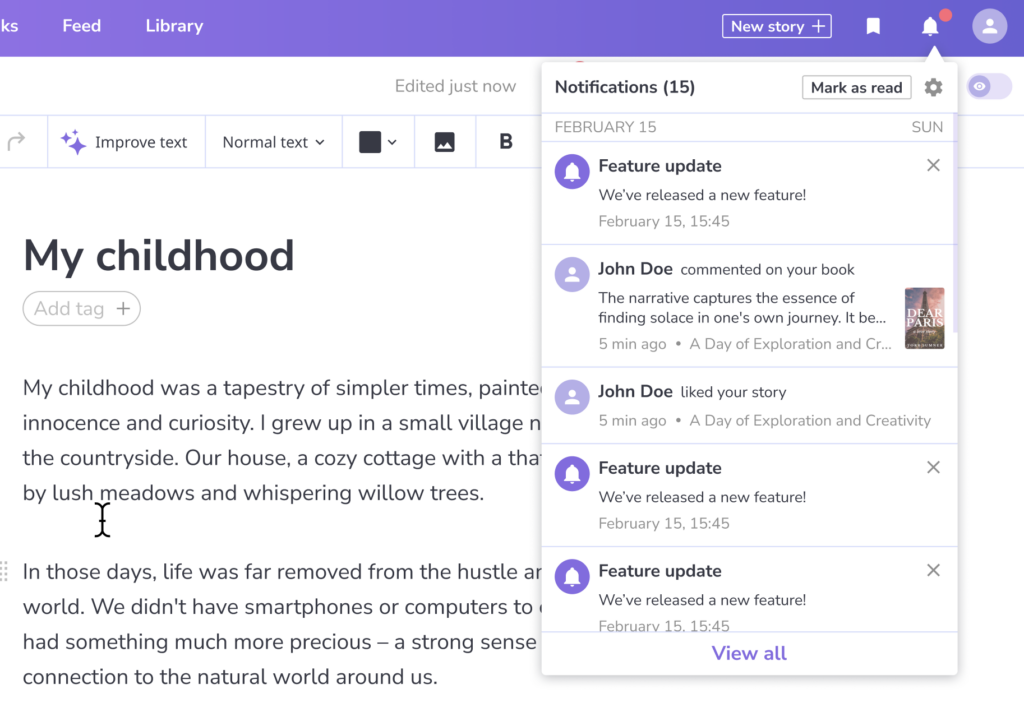Our application features a notification system to keep you updated on important events. These notifications can include system messages, as well as alerts about what’s happening with your account or content.
System notifications might cover updates, app-related news, or technical issues. Account-related notifications inform you about changes or activities, like someone liking your post, commenting on your story, or following you.
You can find these notifications by clicking the notification icon in the app’s header. This allows you to quickly see what’s new and stay informed about anything affecting your account or content.
With these notifications, you’re always in the loop, whether it’s about new features, interactions with your content, or account-related news. This way, you can easily stay engaged and respond to activities that matter to you.
You can turn off push-notifications in account settings.
Delete notifications
You can mark notifications as read to keep track of which ones you’ve already checked. This can help you stay organized and focus on new or unread notifications.
To mark a notification as read, look for an option to “Mark as Read” or a similar icon. Once you click it, the notification will be marked as read, usually appearing less bold or changing color to indicate that you’ve viewed it.
This feature is helpful when you want to clean up your notification list without deleting everything. It also ensures you don’t overlook new notifications by keeping them distinct from those you’ve already seen. Use it to manage your notifications and stay on top of what’s happening with your account and content.
Unread notifications
You can mark a notification as read to keep track of the ones you’ve already viewed. This helps maintain an organized list of notifications and lets you focus on new or unread ones.
To mark a notification as read, find the option or icon that says “Mark as Read.” Clicking it will change the notification’s appearance to indicate that it’s no longer new, often by making it less bold or changing its color.
If you want to mark all notifications as read, look for an option like “Mark All as Read.” This is useful for clearing your list without deleting anything, ensuring that you don’t miss any new notifications while sorting through the old ones. These features help you manage your notifications and stay on top of important updates.