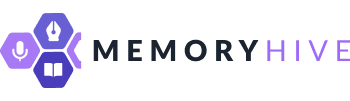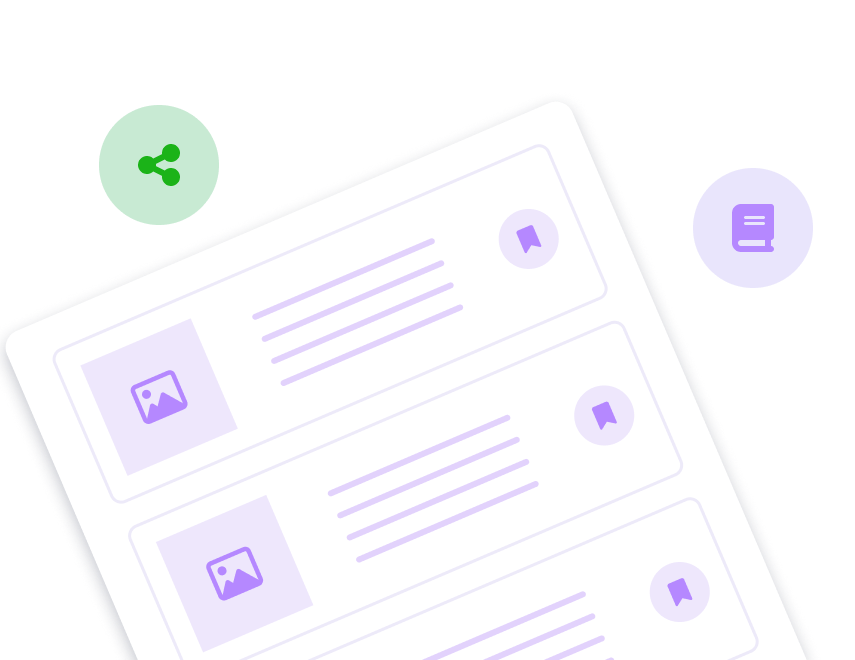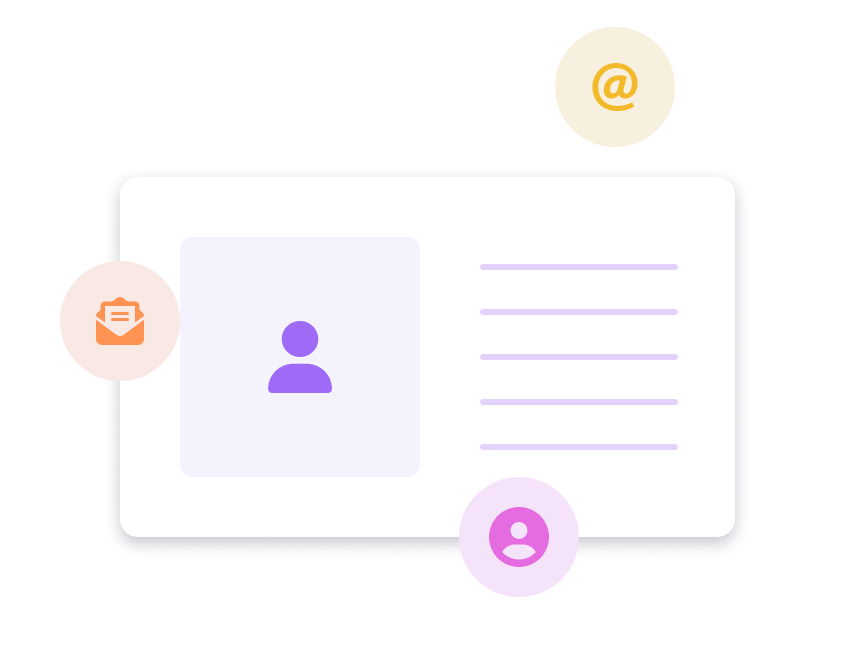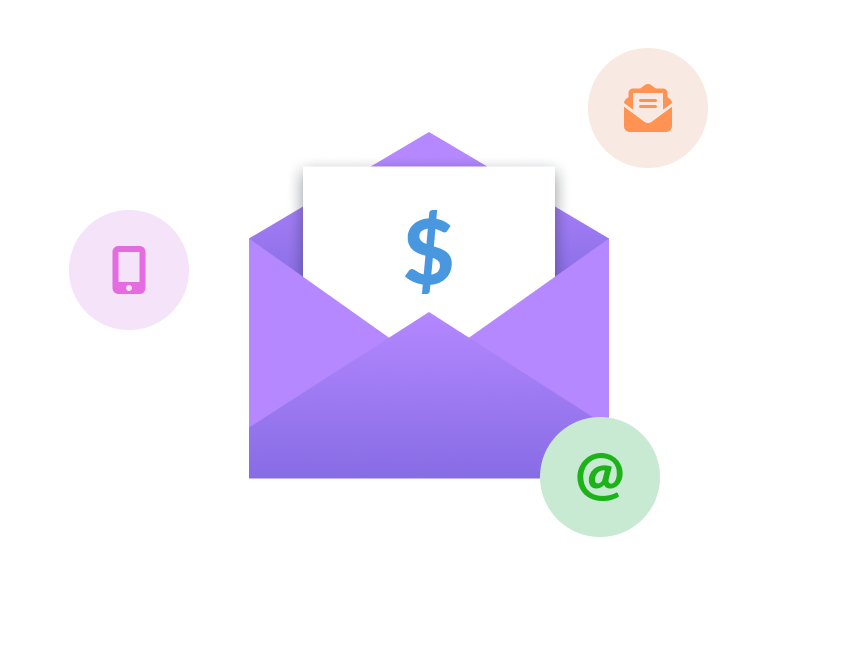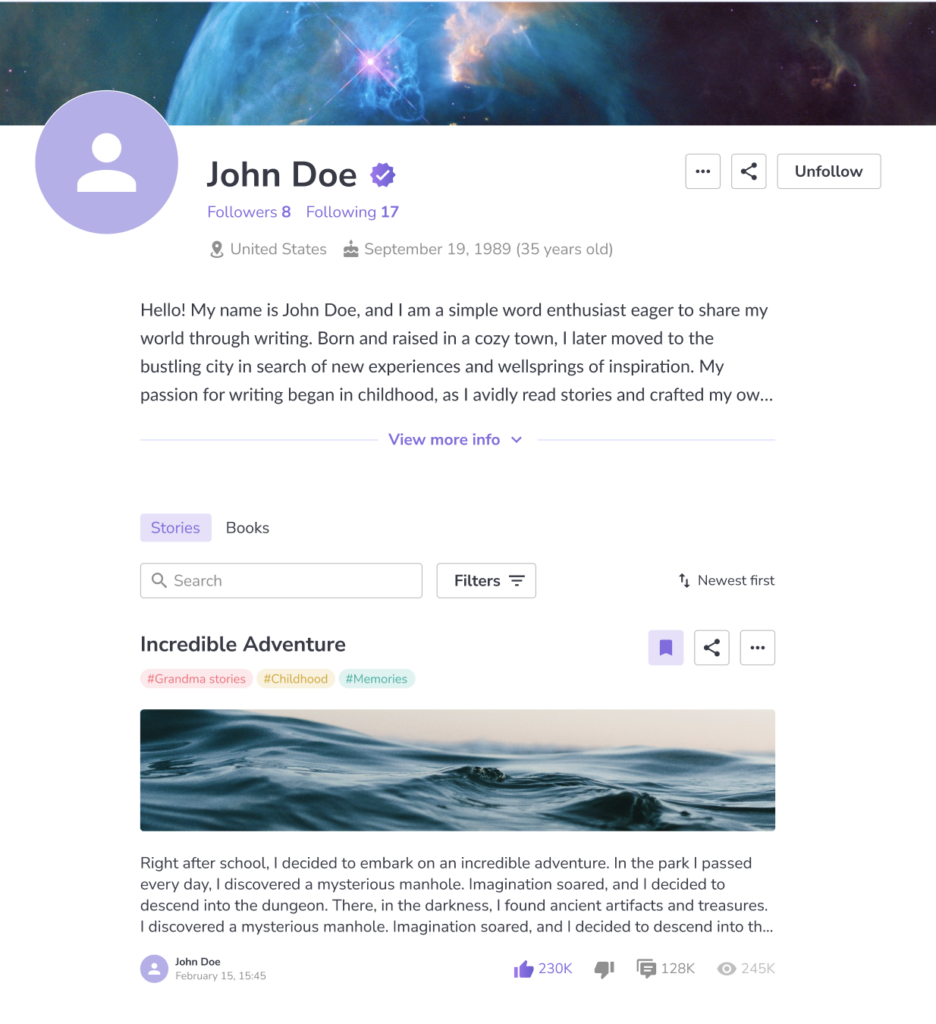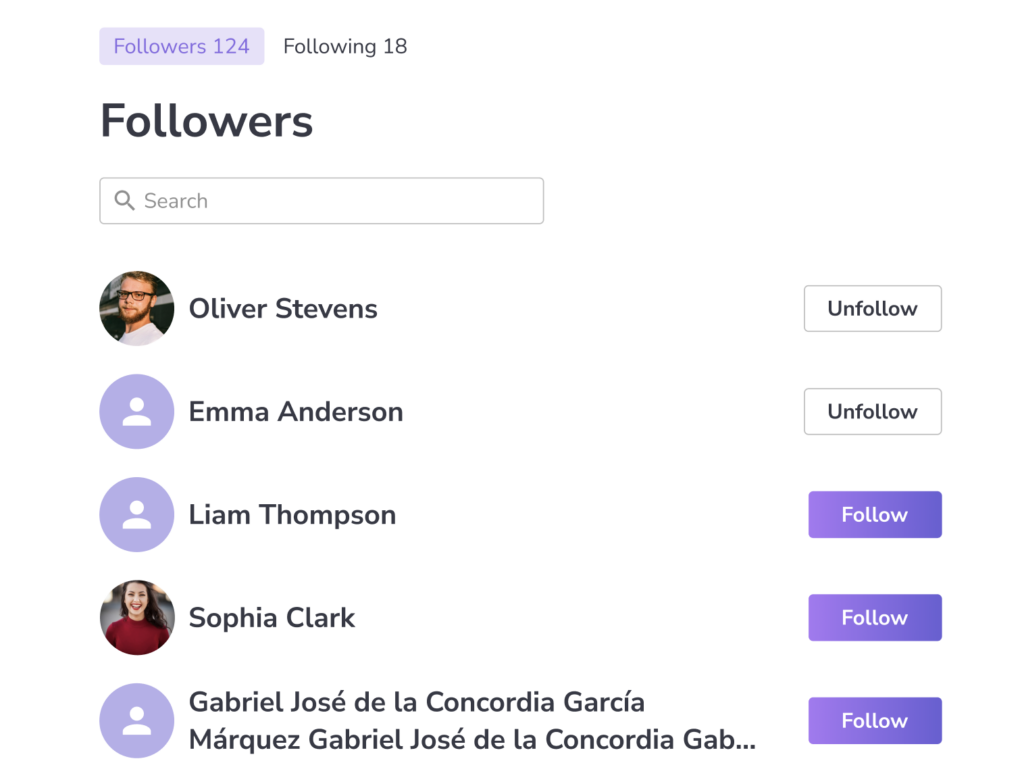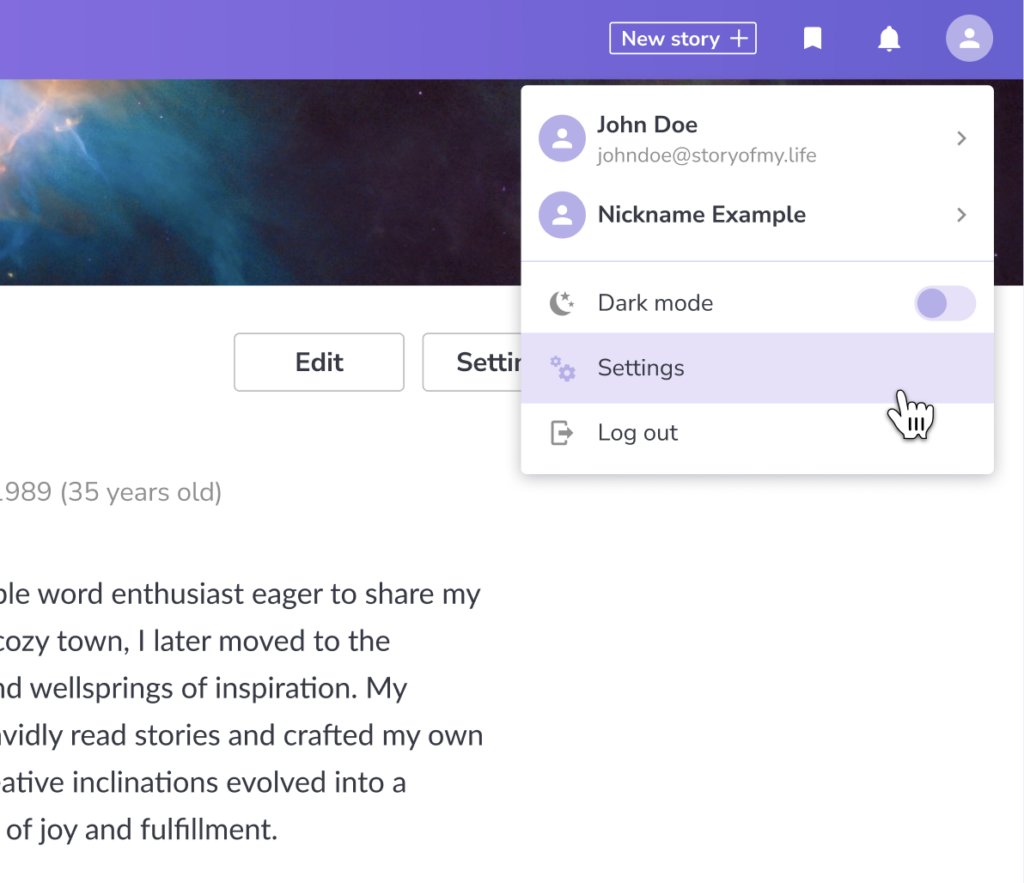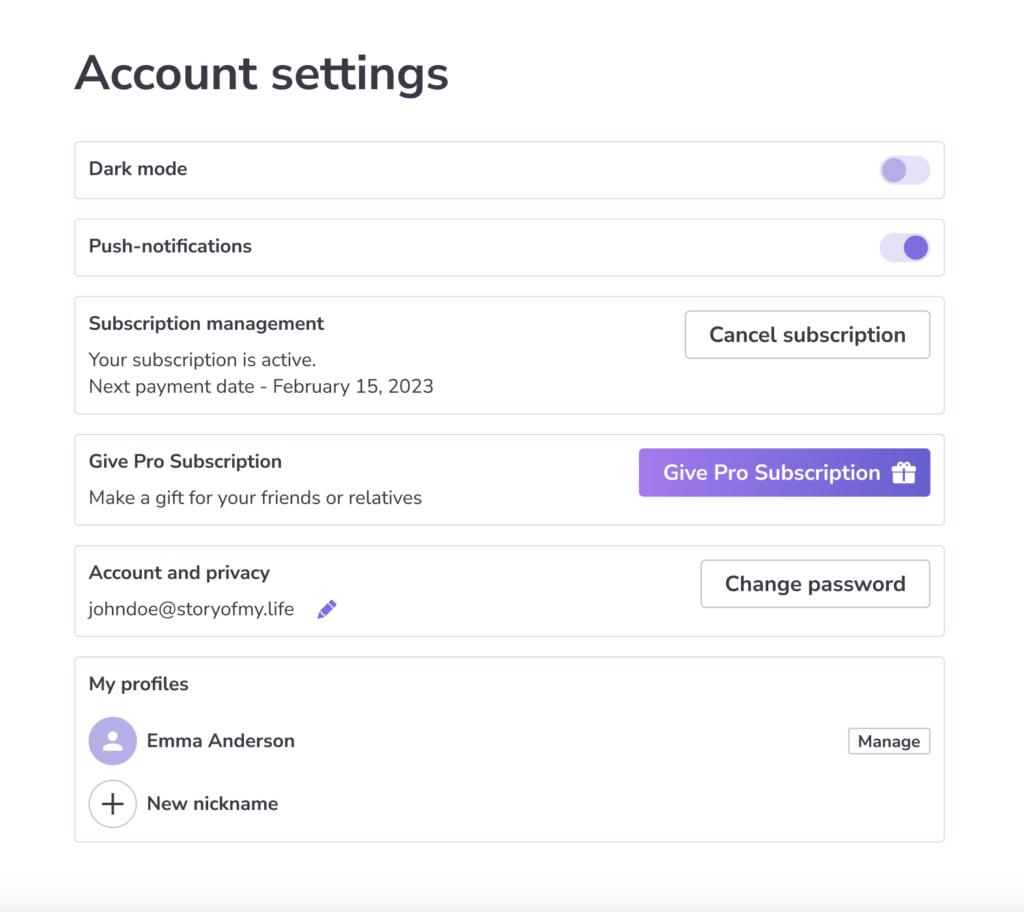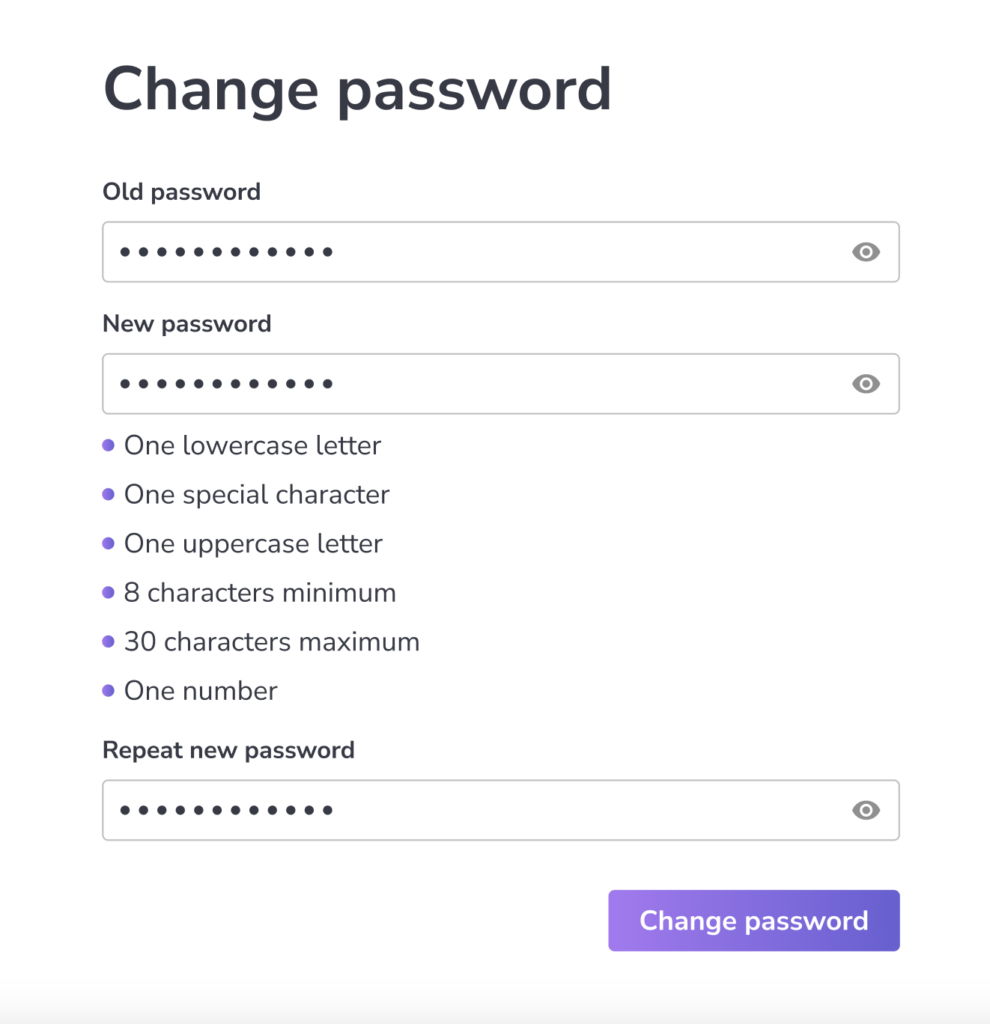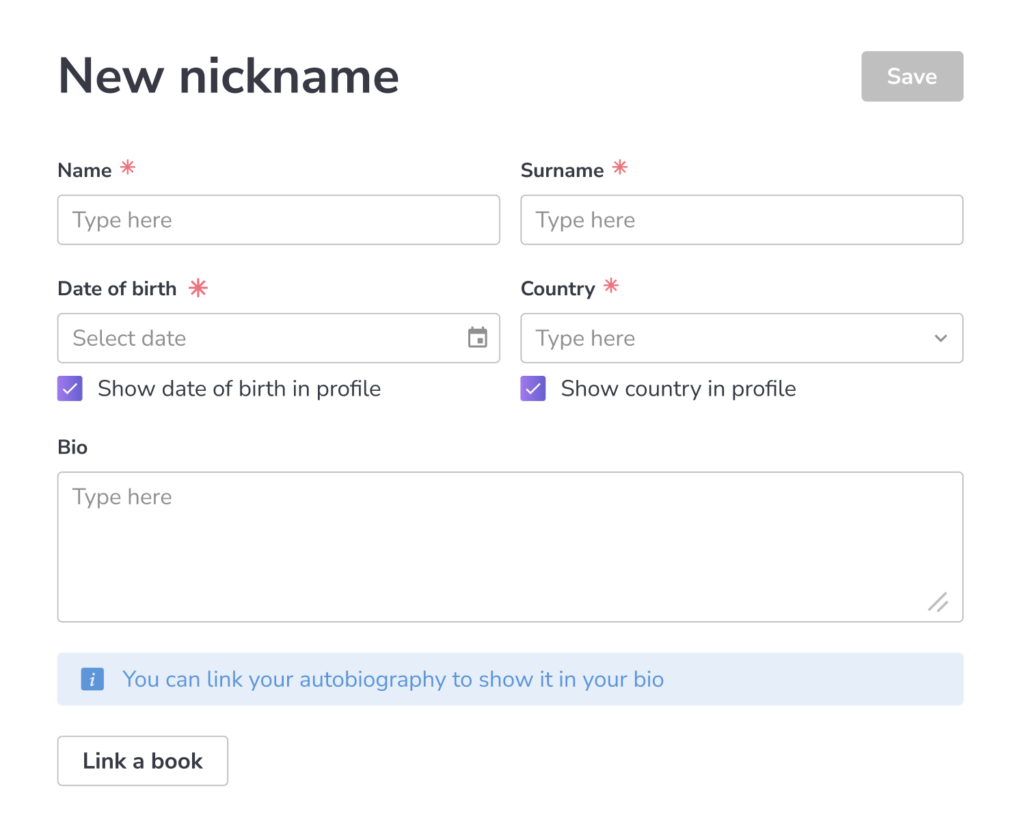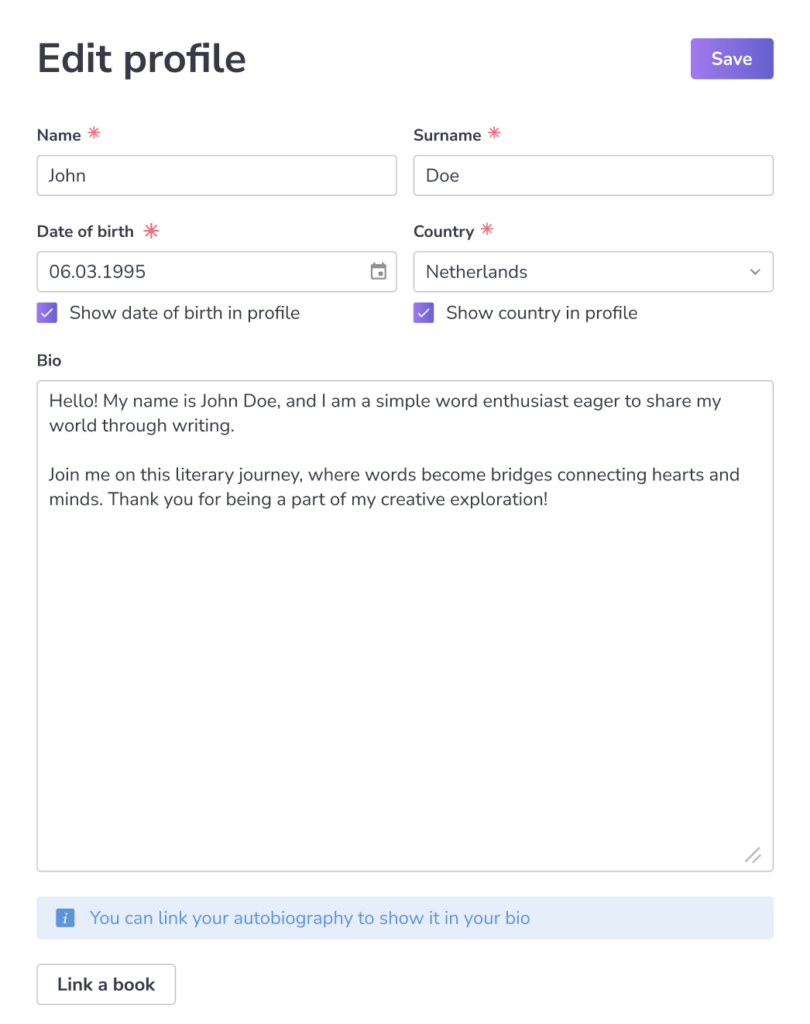Every user has a profile that you can visit to see information about them.
When you visit someone’s profile, you can learn more about them, like their bio, interests, and other relevant details they choose to share. You can also view their published content, including stories, books, or any other work they’ve shared on the platform.
Profiles are a great way to connect with other users, discover new content, and engage with the community. By exploring profiles, you can find like-minded people, follow your favorite authors, and get insights into what others are creating. Whether you’re interested in reading or networking, profiles are a central hub for discovering more about the people on the platform.
Followers
You can follow other users, and you can also see the list of people you follow, as well as those who follow you.
Following other users allows you to stay updated on their latest content, whether it’s stories, articles, or other publications. It’s a great way to keep in touch with creators you like or friends who are on the platform.
To view the list of people you follow, or those who follow you, navigate to your profile and look for the appropriate section. This will show you who you’re following and who’s following you. It’s a useful feature for managing your connections and discovering new users to follow.
Account settings
To access your account settings, click the designated button.
Theme
In your account settings, you can switch the app’s theme from light to dark, or vice versa.
This option allows you to customize the app’s appearance to suit your preference or environment. A dark theme can be easier on the eyes in low-light conditions, while a light theme might be more suitable during the day.
To change the theme, go to your account settings and look for the theme option. Choose the one you prefer, and the app will update to reflect your choice. It’s a simple way to personalize your experience and make the app more comfortable to use, no matter where you are or what time it is.
Notifications
You can turn off pop-up notifications in the app to avoid interruptions while you’re writing or reading.
If you find pop-up notifications distracting, this feature is for you. By disabling them, you can maintain focus on your work or enjoy reading without any unexpected alerts popping up on your screen.
To turn off pop-up notifications, go to your app settings and look for the notification options. There, you’ll find a setting to disable pop-up notifications. Once you turn it off, notifications will no longer disrupt you, allowing for a smoother, distraction-free experience.
This feature is great for those times when you need to concentrate or simply want a quieter environment while using the app. You can always turn pop-up notifications back on when you need them.
Change password
You can change your password in your account settings. To do this, you’ll need to enter your old password, and then the new password you’d like to use.
If you don’t remember your old password, go to the login page and click the “Forgot Password?” button. This will guide you through the process of resetting your password, usually by sending a link to your registered email address. Follow the instructions in the email to create a new password.
Changing your password is a good practice to ensure account security. If you’ve forgotten your current password, the reset option allows you to regain access without losing any data. Always choose a strong and unique password to keep your account secure.
Nickname profile
You can create a profile for a pen name if you’d like to write something without using your real name. To do this, click the “Add Nickname” button and fill in the information for your pseudonym.
Creating a separate profile for a pen name can be useful if you want to keep certain writings distinct from your main identity, or if you prefer to write anonymously. You can customize this profile with its own details, giving you the flexibility to write under a different persona.
It’s an easy way to add a touch of mystery or privacy to your writing, and it’s perfect for exploring different styles or topics without associating them with your primary account. Whether you’re creating a pen name for fun or for professional reasons, this feature gives you the freedom to do so with ease.
Manage profile
You can update your profile information at any time.
To change your profile details, go to your account settings and look for the “Edit Profile” option. From there, you can update your personal information, such as your display name, bio, profile picture, and other relevant details. This flexibility allows you to keep your profile up to date with your current interests, achievements, or any other information you’d like to share.
Updating your profile is a great way to ensure it reflects who you are and what you’re about. Whether you’re changing your profile picture, updating your bio, or adjusting other information, you have full control over how you present yourself on the platform.
The same goes for the nickname profile
Publications
Your profile will display all your published stories and books, just like in the library.
This makes it easy for other users to see your work and get an overview of what you’ve published. When someone visits your profile, they’ll find a list of all your publications, allowing them to browse through and read your content.
Having your published stories and books visible on your profile is a great way to showcase your work and attract more readers. It also helps you keep track of everything you’ve published, creating a convenient reference point for your portfolio.